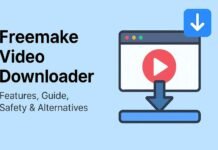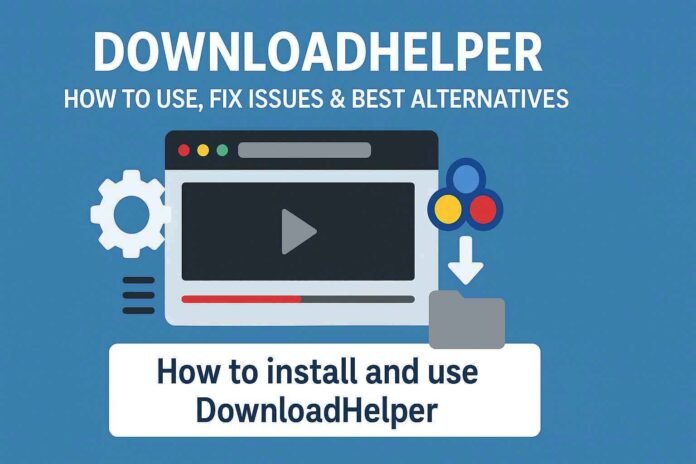
Introduction to DownloadHelper
DownloadHelper extension is one of the most popular browser extensions that helps users easily grab videos and images directly from websites. Available mainly for Firefox and Chrome, it is trusted by millions of users worldwide.
The primary reason behind its popularity is its simplicity, safety, and wide compatibility. Unlike many unreliable tools, DownloadHelper integrates seamlessly with your browser, allowing you to capture media files from numerous platforms with just a few clicks.
Table of Contents
Key Features of DownloadHelper
What makes DownloadHelper stand out among video download tools is the set of powerful features it offers:
- Multi-Site Compatibility: Works on thousands of websites including YouTube, Vimeo, Dailymotion, and social media platforms.also it can be used to download erome videos.
- Wide File Support: Detects and downloads video formats like MP4, WebM, AVI, and FLV, as well as audio-only formats.
- Batch Downloading: Allows you to capture multiple media files at once.
- Conversion Tools: Lets you convert downloaded videos into audio formats such as MP3, making it perfect for saving songs or podcasts.
- Lightweight and Secure: Being a browser extension, it doesn’t consume heavy resources and is considered safer compared to third-party apps.
- Customizable Options: You can choose the quality, resolution, and format before downloading.
This makes DownloadHelper one of the best browser extensions for downloading videos and images safely.
How to Install and Use DownloadHelper Extension
Getting started with DownloadHelper is quick and straightforward. Follow these steps to install and use the extension in your browser:
🔹 Installation on Firefox
- Open Firefox and go to the official Add-ons Store.
- Search for Video DownloadHelper.
- Click Add to Firefox and allow the necessary permissions.
- Once installed, a small DownloadHelper icon will appear on your toolbar.
🔹 Installation on Chrome
- Open Google Chrome and visit the Chrome Web Store.
- Search for Video DownloadHelper.
- Click Add to Chrome and confirm.
- The extension icon will show up in your toolbar.
🔹 How to Use DownloadHelper
- Visit any website with videos or images.
- Play the video you want to download.
- Click the DownloadHelper icon in your browser toolbar.
- A list of available video/audio formats and qualities will appear.
- Select your preferred option and start the download.
💡 Tip: For higher resolutions or file conversions, you may need to install the optional DownloadHelper companion app, which works alongside the extension.
Common Issues and Solutions For DownloadHelper Extension
While DownloadHelper is reliable, users sometimes face problems. Here are the most common ones and how to fix them:
❌ Problem: DownloadHelper not detecting videos
✅ Solution:
- Make sure the video is playing on the webpage.
- Refresh the page or restart your browser.
- Update the extension to the latest version.
❌ Problem: Not working after a browser update
✅ Solution:
- Check compatibility with the latest browser version.
- Reinstall DownloadHelper extension if the issue continues.
❌ Problem: Download fails or is incomplete
✅ Solution:
- Ensure your internet connection is stable.
- Try a different video format or lower resolution.
❌ Problem: Conversion errors
✅ Solution:
- Install the Companion App for advanced conversions.
- Make sure your system has enough storage space.
By following these tips, most DownloadHelper troubleshooting issues can be resolved quickly.
Step 3: DownloadHelper Alternatives and Final Thoughts
DownloadHelper Alternatives
Although DownloadHelper is one of the best browser extensions for downloading videos and images, some users may prefer other tools depending on their needs. Here are a few popular DownloadHelper alternatives:
🔹 1. 4K Video Downloader
- A standalone software for Windows, macOS, and Linux.
- Allows downloading videos in 4K and 8K quality.
- Supports playlists and subtitles.
🔹 2. JDownloader
- An open-source download manager.
- Handles bulk downloads, including large files and videos.
- Supports multiple links simultaneously.
- Could be used for Erome Video Download
🔹 3. VideoProc Converter
- All-in-one tool for downloading, converting, and editing videos.
- Supports 1000+ websites.
- Great for users who want more than just downloading.
🔹 4. Freemake Video Downloader
- A user-friendly tool to download videos from YouTube, Facebook, and other sites.
- Offers multiple quality options.
- Supports direct conversion to MP3.
🔹 5. ClipGrab
- Lightweight and free software.
- Ideal for users who want quick downloads without complex features.
👉 These alternatives are useful when you need advanced features like playlist downloads, offline editing, or higher video quality, but for most daily use cases, DownloadHelper remains sufficient.
Is DownloadHelper Safe to Use?
Safety is a major concern when downloading media online. Many free video downloaders contain malware or intrusive ads, but DownloadHelper is considered safe because:
- It is available through official browser stores (Firefox Add-ons and Chrome Web Store).
- It does not require external websites for normal downloads.
- Security reviews show no malicious activity.
⚠️ However, users should always avoid third-party versions of the extension or suspicious websites claiming to offer DownloadHelper. Stick to official sources for installation.
Tips for Safe Video Downloading
- Download only for personal use and avoid copyrighted content.
- Keep your browser and extensions updated.
- Use the Companion App only from the official DownloadHelper website.
- Avoid downloading from websites that look untrustworthy.
By following these steps, you ensure a smooth and secure downloading experience.
Final Thoughts
DownloadHelper has stood the test of time as one of the most reliable and user-friendly tools for downloading videos, images, and audio directly from the web. With features like multi-site support, conversion options, and batch downloads, it continues to be the go-to choice for millions of users worldwide.
While there are excellent alternatives like 4K Video Downloader or JDownloader, DownloadHelper shines for its convenience as a browser extension. Whether you’re a student saving tutorials, a music lover grabbing tracks, or someone who wants offline access to videos, DownloadHelper makes the process effortless.
👉 In conclusion, if you’re looking for a safe, efficient, and easy-to-use video download tool, DownloadHelper is definitely worth trying.
Frequently Asked Questions
❓ 1. What is DownloadHelper and how does it work?
Answer:
DownloadHelper is a popular browser extension for Firefox and Chrome that allows users to download videos, audio, and images directly from websites. Once installed, the extension detects media playing on a webpage and displays available formats (such as MP4, WebM, or MP3). By clicking the DownloadHelper icon in the toolbar, users can choose their preferred file type and resolution, then save it to their device. Its lightweight design and broad compatibility make it one of the best free video download tools for everyday use.
❓ 2. How do I install the DownloadHelper extension on Firefox or Chrome?
Answer:
The installation process is simple and safe if you use the official browser stores:
- For Firefox:
- Open the Firefox Add-ons Store.
- Search for “Video DownloadHelper.”
- Click Add to Firefox and confirm permissions.
- For Chrome:
- Visit the Chrome Web Store.
- Search for “Video DownloadHelper.”
- Click Add to Chrome and confirm.
After installation, you’ll see the DownloadHelper icon in the toolbar. From there, you can start downloading videos immediately. For advanced features like conversion, you may need the optional Companion App.
❓ 3. Why is my DownloadHelper extension not working?
Answer:
If DownloadHelper is not working, several issues may be causing the problem:
- Video not detected → Ensure the video is playing on the page, then refresh.
- Browser updates → Sometimes, updates to Firefox or Chrome cause compatibility issues. Updating or reinstalling DownloadHelper usually fixes it.
- Conversion issues → Install the Companion App for advanced conversions.
- Network problems → A slow or unstable internet connection can interrupt downloads.
Most problems can be solved by updating the extension, clearing browser cache, or reinstalling it.
❓ 4. Is DownloadHelper safe to use?
Answer:
Yes, the DownloadHelper extension is safe when installed from the official Firefox Add-ons Store or Chrome Web Store. It has been reviewed by browser security teams and used by millions of people worldwide. However, safety risks occur if you:
- Download from third-party websites.
- Install unofficial versions.
- Click on fake ads or “download” buttons.
To stay safe, always download from official sources, keep your extension updated, and avoid downloading copyrighted material without permission.
❓ 5. What are the best alternatives to DownloadHelper?
Answer:
While DownloadHelper is reliable, some users prefer alternatives with advanced features. The best DownloadHelper alternatives include:
- 4K Video Downloader – great for high-resolution videos.
- JDownloader – open-source bulk downloader.
- VideoProc Converter – download + convert + edit in one.
- Freemake Video Downloader – easy-to-use with MP3 conversion.
- ClipGrab – lightweight and free.
- Erome Downloader – specialized for saving videos from the Erome platform.
These alternatives are useful for users who want playlist downloads, offline editing, or platform-specific support, while DownloadHelper remains perfect for quick browser-based downloads.