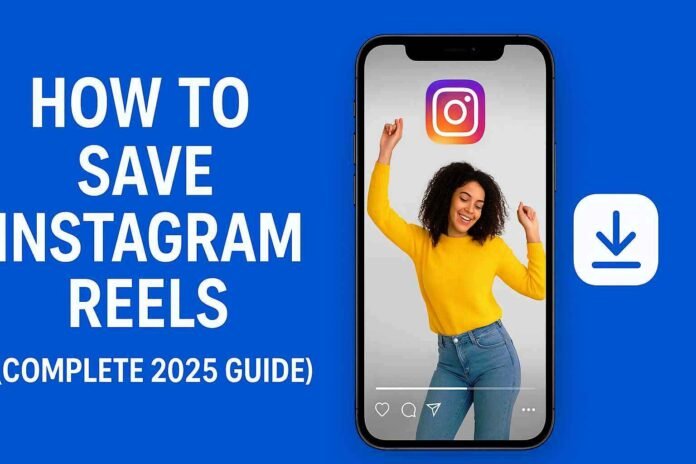Instagram Reels have become the heartbeat of digital storytelling — short, creative videos that entertain, inspire, and inform. Whether it’s lifestyle clips, travel moments, or quick tutorials, reels capture content worth revisiting. But many users often wonder how to save Instagram Reels for later — to download Instagram Reels with audio, save them to the gallery, or simply keep them offline for future inspiration. In this complete 2025 guide, you’ll learn step-by-step methods to save, download, and organize reels safely and efficiently.
This complete 2025 guide walks you through official and alternative methods to save Instagram reels — whether you want to keep them in your app collection, download them with audio, or save them to your camera roll without a watermark. By the end, you’ll know every safe and smart way to preserve your favorite reels.
Table of Contents
Understanding Instagram Reels and the Save Feature
What are Instagram Reels?
Instagram Reels are short-form vertical videos (up to 90 seconds) designed for creative expression. They combine audio, AR effects, transitions, and captions — functioning much like TikTok’s quick storytelling style. Reels appear in the Explore tab, your profile’s Reels section, and often in the main feed, giving creators huge visibility.
For users, Reels are more than entertainment — they’re tutorials, recipes, inspiration boards, and sometimes even digital portfolios. It’s no surprise people want to save Reels for future reference, study, or personal enjoyment.
How Instagram’s Built-In Save Feature Works
Instagram includes a native Save option, which lets you bookmark reels without downloading them to your device. This is ideal for users who want to organize content without occupying phone storage.
Here’s how it works:
- Tap the three-dot menu (⋯) on any reel.
- Select “Save” from the menu.
- Instagram will store the reel in your Saved Collection, linked to your account — not your phone gallery.
These saved reels remain accessible anytime you’re logged in, even across devices. However, you’ll need an internet connection to watch them, since they aren’t actually downloaded.
Where Saved Reels Go Inside Your Instagram Account
Finding your saved reels is straightforward:
- Go to your Instagram profile.
- Tap the three horizontal lines (☰) in the top-right corner.
- Select “Saved” from the menu.
- Open “All Posts” or browse specific Collections you’ve created.
You’ll see every reel, post, or product you’ve ever saved in one place. It’s a private archive — no one else can view your saved items unless you share them.
How to Save Instagram Reels Using the App
While saving to collections is easy, it doesn’t store reels offline. If you want them available in your gallery, Instagram offers an option for downloading your own reels directly through the app.
Let’s explore both in detail.
Method 1 – Save Reels to Your Instagram Collection
Step-by-Step Guide
- Open the Instagram app and find the reel you want to save.
- Tap the three-dot menu (⋯) below the share icon.
- Select “Save.”
- You’ll see a pop-up confirming the reel is saved.
Optional: You can also organize saved reels into custom Collections for easier access later — for example, “Travel Ideas” or “Editing Inspiration.”
Where to Find Saved Reels Later
- Go to your Instagram profile.
- Tap the menu (☰) icon.
- Choose “Saved.”
- Browse through your Collections or “All Posts” to locate the reel.
Remember, these reels are not downloaded to your device. They’re simply bookmarked within Instagram, which means if the creator deletes the reel, it will no longer be viewable.
Method 2 – Save Reels to Camera Roll (Using Download Feature)
Instagram now allows you to download your own Reels directly, with or without audio — depending on the original music’s licensing permissions.
For Your Own Reels
- Open your Instagram profile.
- Tap the Reels tab (play icon).
- Open the reel you want to save.
- Tap the three-dot menu (⋯) on the reel.
- Choose “Download” (or “Save to device” on some versions).
If the reel includes licensed audio, the sound may be removed in the downloaded version — this is an Instagram copyright safeguard.
How to Save After Posting or Before Posting
- Before Posting:
When you’re editing your reel, tap the download icon at the top of the screen. This saves the reel (with all edits and effects) to your camera roll before sharing it publicly. - After Posting:
Simply open your published reel, tap the three-dot menu, and select “Download.” The reel will be saved to your gallery or camera roll, ready for offline use or sharing on other platforms.
How to Download Instagram Reels With Audio
Saving reels with their original sound adds another layer of creativity and usefulness — especially for users who want to repurpose clips, study transitions, or simply enjoy them offline. However, not every method guarantees the same quality or copyright compliance. Below are the best, safest ways to download Instagram reels with audio on both Android and iPhone, along with ethical guidance.
For Android Devices
Android users have a range of convenient options to download reels directly — either through apps or browsers.
Option 1: Using the Share Link and a Browser Tool
- Open the Instagram app and navigate to the reel you want to save.
- Tap the Share icon (paper plane) → select “Copy Link.”
- Open a browser and visit a reel downloader site such as SnapInsta, iGram, or SaveInsta.
- Paste the link into the download bar.
- Tap “Download MP4” — your reel will be saved with audio to your device’s gallery.
Option 2: Using Dedicated Android Apps
Apps like Video Downloader for Instagram (by InShot Inc.) or Reelit Downloader can automatically detect copied Instagram links and prompt a download with full sound.
Tip: Always download apps from trusted sources (like Google Play) and check for updated permissions to protect your data.
For iPhone (Using Screen Recording or Shortcuts App)
Apple devices are slightly more restrictive, but there are still effective ways to download reels with sound.
Option 1: Using Screen Recording
- Open Settings → Control Center → Customize Controls.
- Add Screen Recording to your Control Center.
- Go to Instagram and open the reel.
- Swipe down to open the Control Center and tap Record.
- Stop recording once the reel finishes playing — it will automatically save (with audio) to your Photos app.
While simple, this method may reduce video quality slightly, depending on screen brightness and frame rate.
Option 2: Using the Shortcuts App
- Download Apple’s Shortcuts app (if not already installed).
- Search for trusted reel downloader shortcuts such as “Instagram Reels Downloader” (shared by verified creators).
- Run the shortcut and paste the reel’s link.
- The video will download to your Photos app with full sound.
This approach preserves better resolution and avoids using third-party websites directly.
Using Third-Party Tools or Websites (SnapInsta, iGram, etc.)
Web-based downloaders like https://snapinsta.to/en, https://igram.world/, and SaveInsta.app work seamlessly across all devices — no installation needed.
Steps:
- Copy the link of the reel from Instagram.
- Visit one of these websites.
- Paste the URL in the input field.
- Select “Download Video with Audio.”
- Wait for the conversion and tap “Download.”
These tools preserve both audio and HD quality, but note that some may display ads or require reloading due to traffic limits.
⚖️ Ethical Note: Respect Creator Copyrights
While downloading reels is easy, using them without permission is not always legal or ethical.
- If you plan to repost or reuse content, ask the creator or give clear credit.
- Avoid editing or monetizing others’ reels without consent.
- Use downloads for personal viewing or educational purposes only.
Respecting creators protects not just their work — it keeps the Instagram ecosystem healthy and fair.
How to Save Instagram Reels Without Watermark
Watermarks — often from downloader tools — can distract from the video’s aesthetic or make it less suitable for reuse. Fortunately, there are safe and legitimate ways to save reels without a watermark while preserving quality.
Recommended Apps or Web Tools
- SnapInsta.app – Fast, watermark-free downloads with HD support.
- SaveInsta.app – Supports reels, stories, and IGTV without watermarks.
- iGram.io – Reliable for both desktop and mobile users.
- Inflact.com – A premium downloader with no quality loss, ideal for professionals.
These platforms use public reel URLs, meaning they don’t require Instagram login credentials — reducing security risks.
Tips to Keep Original Quality and Audio
- Always choose MP4 format in HD or Full HD.
- Avoid converters that compress files.
- When screen recording, use maximum resolution and stable lighting.
- On iPhone, ensure microphone audio is on during screen recording to capture full sound.
Pros and Cons of Watermark Removal
| Pros | Cons |
|---|---|
| Clean, professional-looking video | May risk violating creator ownership |
| Better for presentations or private study | Reposting may lead to copyright strikes |
| Allows personalization for edits | Some tools inject ads or reduce quality |
Verdict: Removing watermarks is fine for personal or academic use — but not for reposting as your own. Always credit the original creator.
How to Save Others’ Instagram Reels to Gallery
Sometimes you come across a reel you’d like to keep — not just bookmark. While Instagram doesn’t allow direct downloads of others’ reels for privacy reasons, there are still safe, indirect methods to save them for offline use.
Step-by-Step Guide with Tools or Browser Extensions
Using Online Tools
- Copy the link of the reel.
- Go to a trusted downloader site such as SnapInsta, iGram, or SaveInsta.
- Paste the link → Tap “Download MP4.”
- Wait a few seconds; then download the file.
- The reel (with or without audio) will appear in your Downloads or Gallery.
Using Browser Extensions (Desktop)
For PC or Mac users:
- Install a Chrome extension like Downloader for Instagram or InSaver for Chrome.
- Open Instagram on your browser.
- Play the reel you want to save.
- Click the extension icon → choose Download Video.
- Save it to your local folder.
These methods are quick, ad-free, and often maintain full HD quality.
Limitations and Privacy Considerations
- Instagram’s Terms of Service prohibit unauthorized reproduction of content.
- Private account reels cannot be downloaded — they’re restricted to followers only.
- Always ensure downloads are for personal reference, not redistribution.
- Be cautious with third-party apps that ask for Instagram login credentials — they can compromise your account security.
Best Instagram Reels Downloaders in 2025
As Instagram continues to evolve, several reliable downloaders have kept pace — offering users safe, fast, and watermark-free reel downloads. Below are the top-rated Instagram Reels downloaders in 2025, along with their pros and cons to help you choose the right tool for your needs.
1. SnapInsta
Pros:
- Fast and simple interface
- Supports reels, stories, and IGTV downloads
- Watermark-free and HD quality
Cons:
- Occasional pop-up ads
- Requires manual link pasting each time
2. SaveInsta
Pros:
- Works seamlessly on both mobile and desktop
- Allows downloading reels, highlights, and profile pictures
- No watermark and minimal compression
Cons:
- Heavier site interface on slower internet connections
3. iGram
Pros:
- User-friendly, clean layout
- Supports bulk downloading and reel previews
- Secure — no login needed
Cons:
- Some music may be muted due to copyright filters
4. InSaver (for iPhone)
Pros:
- Dedicated iOS app — integrates directly with Instagram links
- Auto-detects copied URLs
- Saves reels to Photos app with full sound
Cons:
- Occasionally limited by Apple’s in-app data permissions
5. Reelit
Pros:
- Android and iOS compatible
- Can save reels with audio in original resolution
- Supports direct reposting with credit
Cons:
- Requires storage permission and may show in-app ads
📊 Comparison Table
| Downloader | Platforms | Watermark-Free | Audio Support | Requires Login | Best For |
|---|---|---|---|---|---|
| SnapInsta | Web (All) | ✅ | ✅ | ❌ | Everyday users |
| SaveInsta | Web (All) | ✅ | ✅ | ❌ | Multi-feature downloads |
| iGram | Web (All) | ✅ | ⚠️ Some muted audio | ❌ | Bulk downloads |
| InSaver | iPhone | ✅ | ✅ | ❌ | iOS convenience |
| Reelit | Android/iOS | ✅ | ✅ | ❌ | Reposting and sharing |
Legal and Ethical Aspects of Saving Instagram Reels
Before hitting that download button, it’s essential to understand Instagram’s copyright rules and ethical boundaries. Downloading is easy — respecting ownership is what separates responsible users from content thieves.
Copyright Rules and Instagram’s Community Guidelines
Instagram’s Terms of Use clearly state that all content shared belongs to its creator. Downloading or re-uploading another user’s reel without permission can violate copyright laws.
- You can save reels for personal, educational, or fair-use purposes.
- Reposting or editing someone’s video as your own may lead to content strikes or account warnings.
- Always read a downloader’s policy to ensure they don’t store or misuse downloaded content.
When It’s Okay to Reuse Reels
Reusing reels is acceptable when:
- You have explicit permission from the original creator.
- The reel uses royalty-free or licensed audio.
- It’s for commentary, review, or education under fair-use laws.
For example, teachers compiling educational reels or marketers analyzing trends can use clips ethically — as long as attribution and intent are clear.
How to Give Credit Properly
If you repost or reuse a downloaded reel, give credit like this:
🎥 Credit: @creatorusername on Instagram
Add this in the caption or on-screen text. Even better, tag the creator directly. It’s respectful, transparent, and increases collaboration opportunities.
FAQs
How do I save Instagram reels to my gallery?
To save a reel to your gallery, open the reel → tap the three-dot menu (⋯) → select “Download” (if it’s your own) or use a tool like SnapInsta or iGram for others’ reels. The video will appear in your device’s Downloads or Camera Roll.
Can I save reels with music?
Yes — many downloaders such as SaveInsta and Reelit preserve original audio. However, if the reel uses licensed music, Instagram may mute or restrict the soundtrack when downloading due to copyright protection.
Why can’t I download some reels?
You can’t download reels from private accounts or those with restricted content settings. In some cases, Instagram removes the “Download” button for music-protected or copyrighted clips to prevent misuse.
Are Instagram reel downloaders safe?
Most popular downloaders (SnapInsta, iGram, SaveInsta) are safe because they don’t ask for logins or personal data. Avoid any app or site that requests your Instagram credentials — it’s likely a phishing attempt.
Final Thoughts
Saving Instagram reels has evolved from a tech trick to a creative necessity. Whether you’re a content creator collecting inspiration or a casual viewer curating favorites, today’s tools make it effortless to save, organize, and enjoy reels offline — with or without audio and watermark.
But here’s the bottom line: download responsibly. Always respect copyright laws, seek permission before reuse, and credit original creators generously.